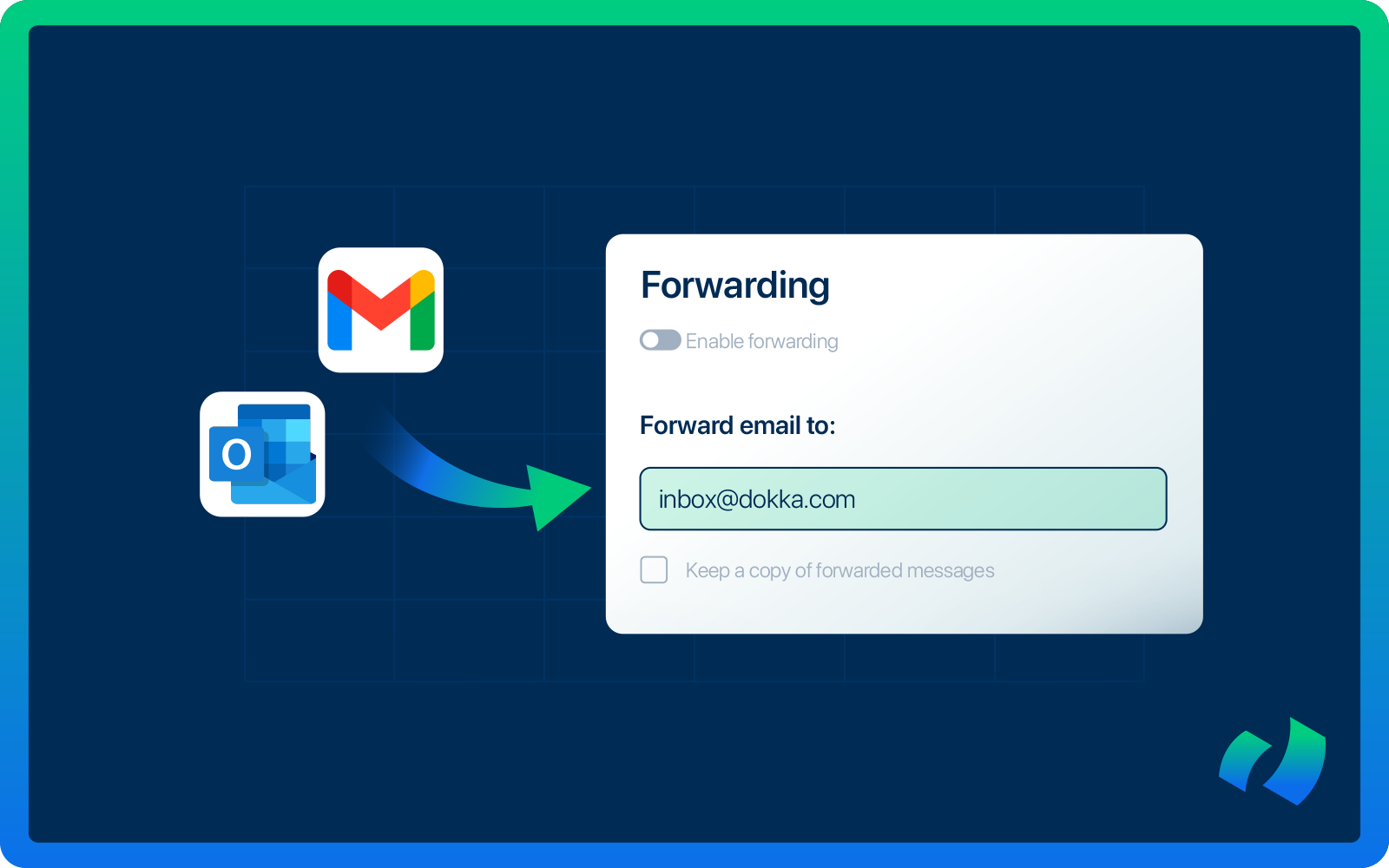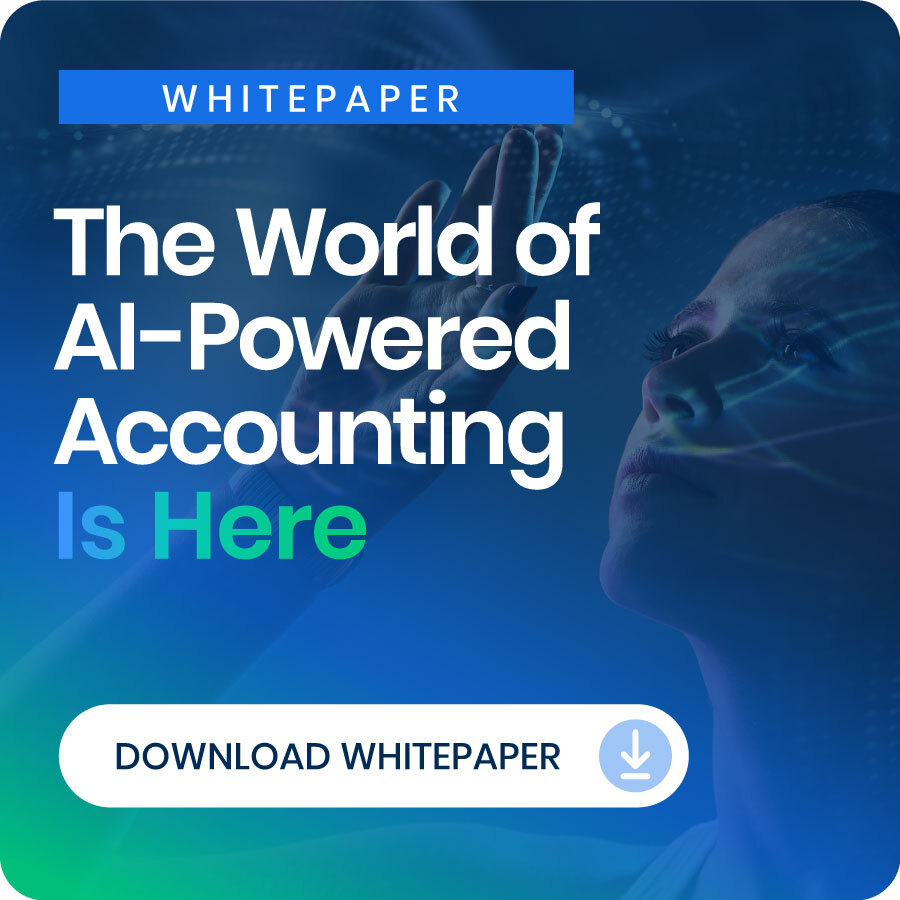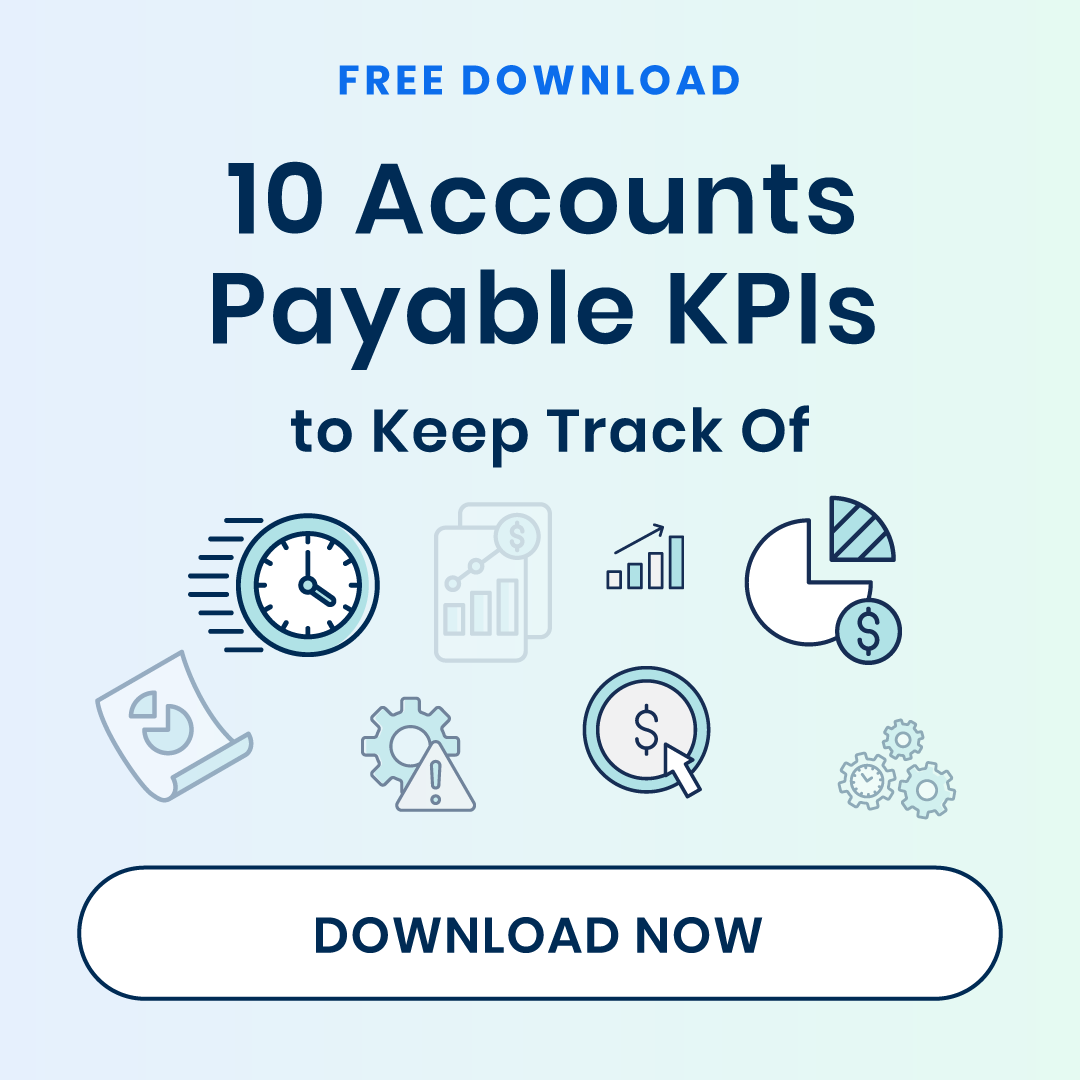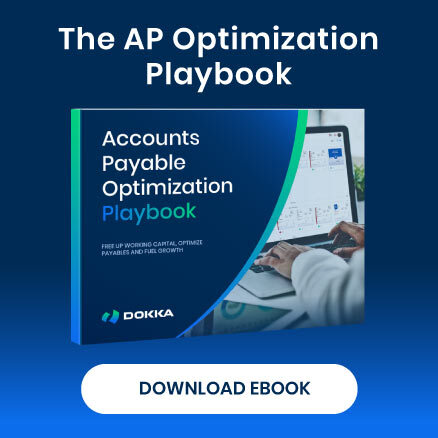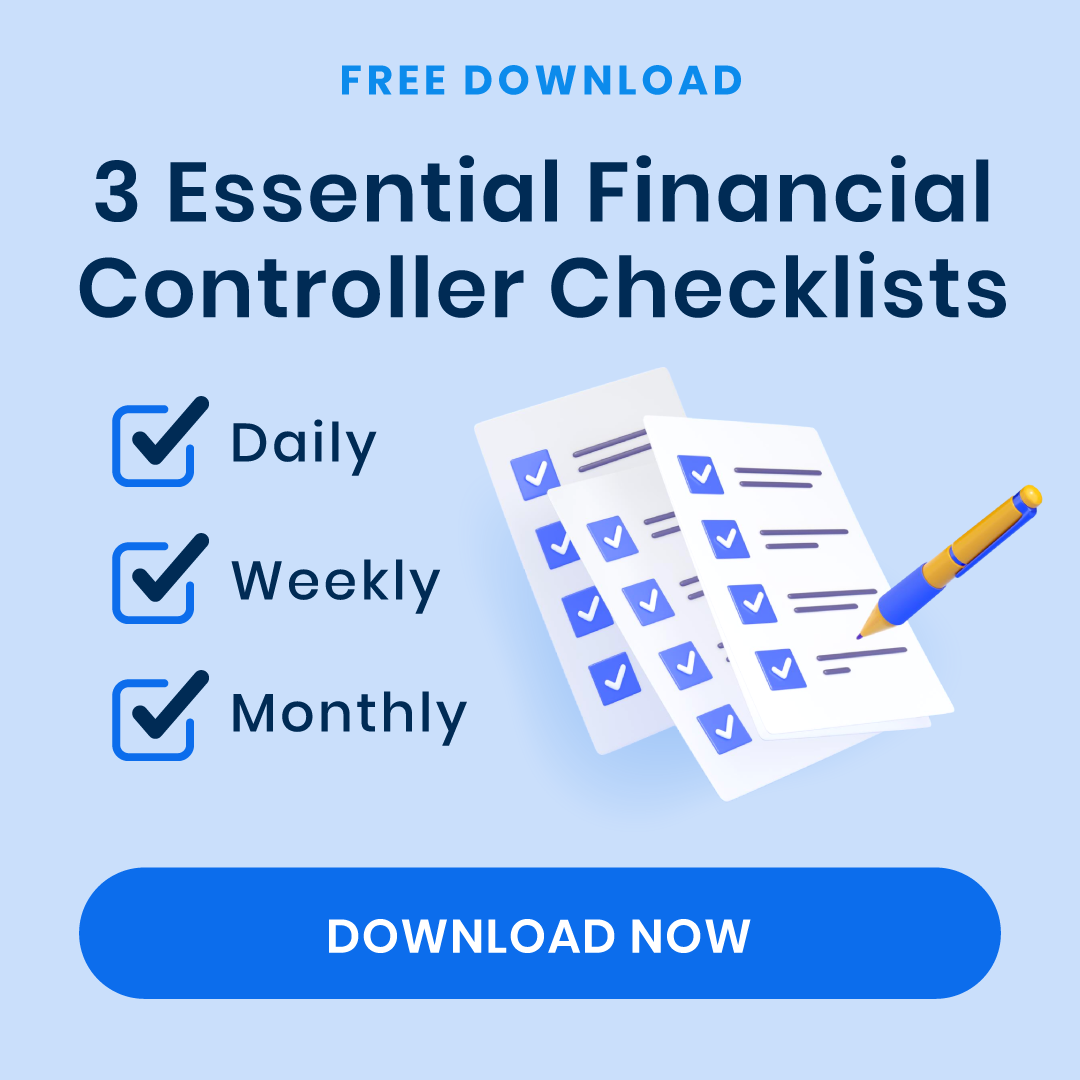Managing vendor invoices is often one of the most time-consuming tasks for an accounts payable (AP) team. Emails arrive with PDFs, attachments, and varying formats, and someone has to manually forward, sort, and process them.
Imagine if you could automate the collection of invoice emails and have them delivered directly to your AP automation tool, ready for data extraction and approval.
With DOKKA’s AP automation, invoice emails from Outlook or Gmail can be forwarded straight into your DOKKA workspace. Its AI automatically extracts key data, suggests journal entries, and integrates with your approval workflows, saving your team hours of manual work.
This guide walks you through setting up forwarding rules in both Gmail and Outlook so that vendor invoices flow into DOKKA cleanly and automatically.
The Challenges of Manual Forwarding (and Why You Should Automate)
- Lost or Misplaced Vendor Invoices
Inboxes are not designed to function as a document management system. Important invoices can easily get buried under meeting invites, newsletters, or internal threads. Forwarding rules eliminate the risk of invoices going unnoticed.
- Heavy Manual Workload
Finance teams often describe invoice forwarding as “the hidden AP job.” Downloading attachments, organizing files, renaming PDFs, and uploading them into DOKKA or an accounting system consumes hours every week. Automation removes this workload entirely.
- No Central Source of Truth
When invoices live in inboxes, AP teams lack visibility. Questions such as:
- “Has this invoice been received?”
- “Where is the attachment?”
- “Did someone forward it already?”
become difficult to answer. Forwarding rules ensure DOKKA serves as the single source of truth for invoice documentation.
- Vendor Routing Issues
Vendors may continue to email outdated addresses or personal contacts. Forwarding rules capture every invoice—no matter who the vendor emailed originally.
- Audit Trail Gaps
Auditors often need to verify the origin of a document. Manual and inconsistent forwarding can result in missing proof of:
- The original sender
- When the invoice arrived
- Who it was sent to
DOKKA preserves these details automatically.
- Slow Onboarding of New Employees
Without forwarding rules, new team members must learn:
- Which inbox receives which vendors
- How to forward invoices
- Where to store attachments
Automation streamlines onboarding because every invoice routes directly into DOKKA, regardless of who receives it.
- Delayed Approvals and Late Payments
Any delay in forwarding invoices creates downstream delays in approval workflows and vendor payments. Forwarding rules ensure approvals begin immediately the moment an invoice hits your email domain.
Key Benefits of Forwarding Vendor Invoices to DOKKA
Before diving into the “how,” let’s focus on the “why.” Forwarding invoice emails to DOKKA unlocks several key benefits for your AP team:
Seamless Invoice Intake: Every document sent to your DOKKA‑specific email is automatically uploaded into DOKKA’s “Inbox.” There’s no need to download attachments or manually drag them into the system.
AI Data Extraction: DOKKA’s AI reads the invoice (vendor name, date, total) and converts it into suggested journal entries, drastically reducing manual data entry.
Approval Workflows: Invoices in DOKKA can move through custom multi-step approval processes tailored by vendor, amount, department, and more.
ERP Integration: After approval, DOKKA publishes the invoice journal entries directly to your ERP system (e.g., QuickBooks, NetSuite, SAP).
Audit & Collaboration: Every action on an invoice — upload, tag, approve — is logged. Teams can comment, split or merge invoices, and add sticky notes within DOKKA’s workspace.
Forwarding invoices to your DOKKA address doesn’t just automate tasks, it makes your AP process smarter, faster, and fully auditable.
What You Need Before Setting Up Vendor Invoice Forwarding in DOKKA
Before configuring email rules, ensure the following:
- You have your unique DOKKA company email address. Every DOKKA workspace includes its own address where documents can be sent.
- You know which vendor emails should be forwarded, whether by domains, individual addresses, or keywords such as “invoice” or “receipt.”
- You or your IT/admin have permission to create forwarding rules in Outlook or Gmail, especially in corporate environments.
Your DOKKA workspace is ready, allowing you to access the Inbox and verify forwarding when necessary.
Setting Up Forwarding in Gmail to DOKKA
Here’s how to forward invoice emails from Gmail to DOKKA’s ingestion address:
Step 1: Add DOKKA as a Forwarding Address in Gmail
- Open Gmail → click the Settings gear → See all settings.
- Go to the Forwarding & POP/IMAP tab.
- Click Add a forwarding address and enter your DOKKA email (e.g., yourcompany@dokka.me).
- Gmail sends a verification email to that address.
Step 2: Verify the Forwarding in DOKKA
- Log into your DOKKA workspace → go to the Inbox.
- Find the verification email (it appears like any other document in DOKKA).
- Open it, and look for the verification link (or copy-paste the URL if needed). Click to confirm, and complete the forwarding setup.
Step 3: Manage or Remove the Filter
- To edit/delete: go to Settings → See all settings → Filters and Blocked Addresses in Gmail.
- Update or delete the filter as your vendor list changes.
Setting Up Forwarding in Outlook to DOKKA
If your AP team uses Outlook, here’s how to create forwarding rules directly from email or using the rules wizard.
Option 1: Directly from received email
- In Outlook, find an existing email from a vendor (for example, an invoice).
- Right-click that email → Rules → Create Rule.
- In the Create Rule dialog, set your conditions:
- Choose “From → [vendor’s email]” or “Subject contains → invoice / bill / etc.”
- Under Do the following, check Move the item to folder and pick (or create) a folder such as Invoices for DOKKA.
- (Optional) Select Run this rule now on messages already in Inbox to apply this rule to existing emails.
- Click OK to save this rule.
Option 2: Using the Rules Wizard for More Control
- In Outlook, go to File → Manage Rules & Alerts.
- Click New Rule.
- Select Apply rule on messages I receive under “Start from a blank rule.”
- Define conditions:
- For example, From → vendor domain / email
- With specific words in the subject or body → “invoice,” “bill,” or other relevant keywords
- Define actions: Choose Move it to the specified folder, then select (or create) your “Invoices for DOKKA” folder.
- (Optional) Add exceptions: e.g., exclude certain senders or ignore forwarded messages.
- Give your rule a name, check Turn on this rule, and optionally check Run this rule now on messages already in Inbox.
- Click Finish.
Configuring DOKKA for Best Results
Once your email forwarding is working, you should adjust DOKKA settings to take full advantage of its AI and automation:
1) Go to DOKKA’s Advanced Settings
- In DOKKA, navigate to Settings → General → Features → Advanced Settings.
- Review key options, such as:
- Upload email file: this attaches the original email body to your ERP entry (if supported).
- Enable tags learning: DOKKA learns which tags to apply (e.g., vendor names, cost centers) and applies them automatically to future documents.
- Allow duplicates: depending on your needs, you might allow duplicate uploads; DOKKA can label them accordingly.
2) Set Up Automatic Approval Flows
- Go to Company Settings → Approvals → Vendor-based Approvals in DOKKA.
- For each vendor, define the approvers (individuals or groups). You can turn on “Activate Approval Flow” so future invoices from that vendor automatically go to the correct approvers.
- Consider if you want to allow the uploader to edit the approval flow or notify the document creator on rejection. These are optional settings.
3) Train the System
- As invoices arrive, correct any mis-extracted fields. Over time, DOKKA’s AI learns from your edits, improving accuracy.
- Use DOKKA’s “Previous Invoices” feature (if available) to speed up recurring vendor processing and maintain consistency.
4) Archive & Audit Readiness
- Use DOKKA’s workspace (inbox, done folder) to stay on top of document flow.
- Make sure your audit trail is turned on and that tagging + approval history is visible. This will help during internal/external audits.
Final Thoughts
Setting up email forwarding from Outlook or Gmail to your DOKKA workspace is one of the simplest yet most powerful ways to streamline your accounts payable process.
With just a few configuration steps:
- Invoices bypass your personal or shared inboxes
- Land directly in DOKKA’s “Inbox”
- Are processed by AI to extract data
- Then routed through your defined approval flows
- And eventually synced to your ERP
Such a setup reduces manual work, minimizes human error, and accelerates your AP cycle, all while keeping full audit visibility. And because DOKKA continues learning and improving, your invoice intake process becomes smarter over time.
Curious to see DOKKA in action? Book a free demo to learn how it can help your team.